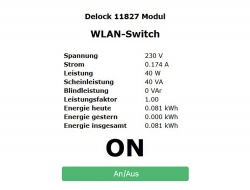Delock WLAN-strömbrytare med mätning MQTT av energiförbrukning
Beskrivning
Strömuttagsbrytaren från Delock kan kontrolleras med hjälp av knappen eller via WLAN. Med hjälp av den inbyggda programvaran Tasmota kan brytaren enkelt integreras till befintliga system för hemautomatisering, IoT eller M2M. Med hjälp av webbgränssnittet kan strömuttaget kontrolleras utan behov av tillgång till molnet eller en app.
Övervaka energiförbrukning
Med en enda blick kan den aktuella energikonsumtionen vid uttaget fastställas. Detta gör det möjligt att utvärdera energieffektiviteten och dess kostnader samt ovanliga driftsförhållanden kan upptäckas.
Specifikationer
- Anslutning:
1 x plugg CEE 7/4
1 x uttag CEE 7/3 - Växlingsknapp med 2-färgad LED
- Webbgränssnitt
- Programmerbar timerstyrning
- Energiövervakning:
Spänning, styrka och effekt
Förbrukning i kilowattimmar - Stödjer MQ Telemetry Transport (MQTT), Domoticz, Home Assistant
- Stödjer Alexa
- Kringkretsar: ESP8285
- Uppfyller IEEE 802.11b/g/n
- Frekvensområde: 2,4 GHz
- Överföringseffekt (EIRP): 100 mW
- Lämplig för inomhusbruk
- Strömförbrukning: max. 1,5 W
- Matningsspänning: 230 V
- Ström: max. 16 A
- Uteffekt: max. 2500 W
- Mått utan kontakt: diameter ca. 51 mm, höjd ca. 45 mm
Systemkrav
- WLAN Gateway
Paketets innehåll
- WLAN strömuttagsbrytare
- Bruksanvisning
Paket
- Retail Box
Technical characteristics
Frequency range
• 2.4 GHz band
Physical characteristics
Diameter
• 51 mm
Height
• 45 mm
Färg
• vit
25.01.2023
Datenblatt
25.01.2023
Data sheet
25.01.2023
Dane produktu
25.01.2023
Popis produktu
25.01.2023
Feuille de données
25.01.2023
Hoja de datos
25.01.2023
Datablad
25.01.2023
Adatlap
25.01.2023
Kataloški list
25.01.2023
Φύλλο δεδομένων
25.01.2023
Scheda tecnica
25.01.2023
Fișă cu date
17.11.2021
CE - Declaration of conformity
1.54 MB
08.10.2018
GPL
39.41 kB
15.11.2022
User Manual Multilingual
754.99 kB
What is the user name for the web interface if a password has been assigned?
The default user name is "admin".
The energy monitoring is not accurate.
Due to component tolerances and manufacturing, the device allows only an approximate measurement of the power. If necessary, e.g. after a reset, it is possible to obtain a better result by calibration: https://tasmota.github.io/docs/Power-Monitoring-Calibration/
Alternatively you can use a rough estimate with following console commands: CurrentCal 3300, PowerCal 10000, VoltageCal 1650.
Alternatively you can use a rough estimate with following console commands: CurrentCal 3300, PowerCal 10000, VoltageCal 1650.
How to flash the device to the latest Tasmota version?
For the socket switch we use a version of Tasmota, that we have adjusted and tested. Please understand that we can only support this Tasmota version.
What are the changes in firmware 6.7.1?
• Fix WeMo emulation for 1G echo and 2G echo dot.
• Add command "time" to disable NTP and set UTC time.
• Removed support for WPS.
• Add command "time" to disable NTP and set UTC time.
• Removed support for WPS.
What are the changes in firmware 7.2?
• Change default GUI to dark theme
• New Arduino Core version
• The LED is now controlled in the same way as Tasmota
• For the hardware configuration a user template is now used.
We recommend you save the device settings and do a "Reset 6" as console command. This will restore the default settings, but keep the WIFI SSID and Password.
• New Arduino Core version
• The LED is now controlled in the same way as Tasmota
• For the hardware configuration a user template is now used.
We recommend you save the device settings and do a "Reset 6" as console command. This will restore the default settings, but keep the WIFI SSID and Password.
Weaker Wi-Fi signal after firmware upgrade
The Wi-Fi calibration needs to be deleted to force the device to re-calibrate Wi-Fi after it restarts.
1. Run "reset 3" in the Console (your existing settings will not be affected).
2. The device will restart
3. Cycle the power on the device (unplug and plug it).
Wi-Fi calibration will not be done unless the device performs a cold boot from power up.
1. Run "reset 3" in the Console (your existing settings will not be affected).
2. The device will restart
3. Cycle the power on the device (unplug and plug it).
Wi-Fi calibration will not be done unless the device performs a cold boot from power up.
Configuration options
In case of problems, the following switches can help:
SetOption55 mDNS service 0 = disable 1 = enable
SetOption19 Set Home Assistant discovery protocol 0 = use Tasmota integration (default) 1 = use MQTT discovery
SetOption109 0 = (default) 1 = force gen1 Alexa mode, for Echo Dot 2nd gen devices only
SetOption55 mDNS service 0 = disable 1 = enable
SetOption19 Set Home Assistant discovery protocol 0 = use Tasmota integration (default) 1 = use MQTT discovery
SetOption109 0 = (default) 1 = force gen1 Alexa mode, for Echo Dot 2nd gen devices only
How to reset the energy values?
You can enter these console commands to reset the values for today1 / yesterday2 / total3:
"EnergyReset1 0" / "EnergyReset2 0" / "EnergyReset3 0".
"EnergyReset1 0" / "EnergyReset2 0" / "EnergyReset3 0".
The device does not connect to the Wi-Fi
If your device does not connect to your Wi-Fi and you've made sure the Wi-Fi credentials are correct, it is caused by using special chars or white spaces in your SSID or Password of your Wi-Fi. Remove them and try again. Other reason can be using an SSID longer than the allowed 32 characters.
liknande artiklar


Alla namn och symboler som nämns häri är egendomar som tillhör respektive tillverkare. Tryckfel, ändringar och fel undantagna.

Delock WLAN Strömuttagsbrytare MQTT
Artikelnummer 11826

Delock WLAN EASY-USB Smart-switch MQTT
Artikelnummer 11828